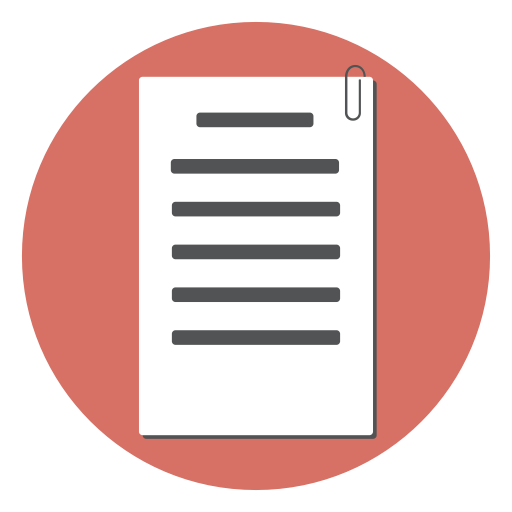It is quite easy to set up a registration form for the event you are organizing, using Google forms. The best part is, Google forms is free and comes with your Google/Gmail account.
First, go to Google Forms website (https://docs.google.com/forms/ ). You should be logged in with your Google account.
Let’s create a new blank form:
Press the new blank form button:

Give a name to the form
Give a name to the form. Give a brief description of your event. Also, don’t forget to enter instructions to the user.

Add the Fields
Add Name and Phone fields. Select the type Short Answer from the dropdown menu


Quick tip Click on the ‘clone’ icon to quickly duplicate the current field and make the “Phone” field.

Settings
Go to the settings by clicking on the ‘settings’ icon on the top right
![]()
This opens the Forms settings box

Check the “Collect email address” option.
Test the form
Now that we have added the fields, you can preview the form and see how it will look like to the user.
Press the Preview button

Customize form style to match your theme
Click on the customize theme icon:
![]()
You can customize the colors, the background and the header image here.

Create a link to the form
We need a shareable link to the form so that we can send it by email or share it through social media. In order to create the form’s shareable link, click on the “send” button.

Then select the link tab and copy the short link for the form.
Test your form
Use the form link you created to open the form in another browser window. Make a test submission. Submit your email address.
Check your email. You should see a receipt from the form.

Come back to your form editor. In the “Responses” tab, you should see a new response.
You can save the form submissions to a Google Sheet. Press the Google Sheet icon

Invite your contacts to register for the event
The next step is to invite attendees to the event.
The easiest way would be to collect all your invitees into a Google Sheet. Then use Rapid MailMerge add-on to send emails to all the invitees.
Here are the steps.
Sending event invites
Open the Google Sheet where you have all your invitees.
If you don’t have Rapid MailMerge add-on (open Add-on menu in Google Sheet and look for Rapid Mail merge) install the add-on.

Install Rapid MailMerge add-on

Once installed, open Rapid MailMerge from the add-ons menu

Compose your invitation and send email to all the invitees in the Google Sheet in a single step. Don’t forget to add the link to your event registration form.

Following up with the registered participants
In a previous step, you had enabled saving new registrations to a Google Sheet. This will be handy when you want to coordinate the event. You can quickly send announcements using the Rapid MailMerge add-on from the Google Sheet directly.
Demo video
Here is a quick video demo that will help you build the form.