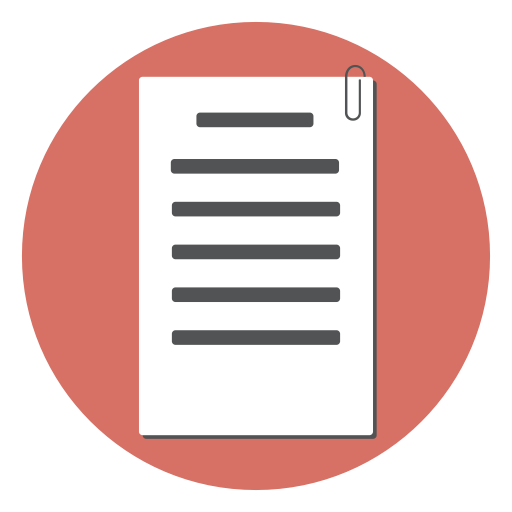HTML forms have a lot of moving parts, and one such part is the “target” attribute. At a high level, the “target” attribute in HTML forms allows us to specify where we want the output or response of the form to be displayed. It may sound like a small detail, but it can have a big impact on user experience.
The “target” Attribute
The “target” attribute in an HTML form specifies where to display the response that is received after submitting the form. This attribute can have several values, like “_blank” (opens the response in a new window or tab), “_self” (opens the response in the same frame), “_parent” (opens the response in the parent frame), or “_top” (opens the response in the full body of the window).
Use Cases for “target” Attribute in HTML Forms
The “target” attribute can be particularly useful when we want to manage how users navigate our website. For instance, we may want users to complete a form and then have the ability to immediately view that information in a new tab, or we might want to keep users on the same page after they’ve submitted a form.
Values of the “target” Attribute
There are four potential values for the “target” attribute:
_blank: This opens the form response in a new window or tab._self: This opens the form response in the same frame as it was clicked (this is the default)._parent: This opens the form response in the parent frame._top: This opens the form response in the full body of the window.
Here is a step-by-step guide to using the “target” attribute in your HTML form:
Create a basic HTML form. Let’s keep it simple for now. We’ll just ask for a user’s email address: Add the “target” attribute to your form tag. Let’s say we want to open the form response in a new window or tab:
<form action="/submit_email" method="get" target="_blank">
Email: <input type="text" name="email"><br>
<input type="submit" value="Submit">
</form>
Troubleshooting
While using the “target” attribute, one of the common issues is the incorrect spelling or misuse of the attribute value. Ensure you are using the correct values as mentioned above.
Also, remember that if the “target” attribute is missing, the link will open in the same frame as it was clicked, which is the same situation as using “_self”.
When to Use the “target” Attribute
Use the “target” attribute when you want to control where the form response should be displayed. However, consider user experience when deciding on the value. For instance, using “_blank” to open a new tab or window for every form response can frustrate users with too many open tabs.
Accessibility
From an accessibility perspective, be aware that opening new tabs or windows can be disorienting for people who have difficulty perceiving visual content.
Using Javascript
The “target” attribute can also be dynamically changed using JavaScript, providing more control over the user experience.
References
Also See: Using the HTML Form target attribute with iFrames